话不多说,提高生产力的工具要先行,怎么能忍受项目需要人工来打包和发布这件事。
Jenkins官网在这。
- 首先查看Linux的发行版信息
# lsb_release -a LSB Version: :base-4.0-amd64:base-4.0-noarch:core-4.0-amd64:core-4.0-noarch:graphics-4.0-amd64:graphics-4.0-noarch:printing-4.0-amd64:printing-4.0-noarch Distributor ID: CentOS Description: CentOS release 6.5 (Final) Release: 6.5 Codename: Final其实我也不知道
lsb_release是啥意思# lsb_release -h FSG lsb_release v2.0 prints certain LSB (Linux Standard Base) and Distribution information. - 参照https://pkg.jenkins.io/redhat-stable/里的步骤执行。
sudo wget -O /etc/yum.repos.d/jenkins.repo https://pkg.jenkins.io/redhat-stable/jenkins.repo sudo rpm --import https://pkg.jenkins.io/redhat-stable/jenkins.io.key注意你要install的Jenkins的版本要和你的JDK版本相适应
- 2.54 (2017-04) and newer: Java 8
- 1.612 (2015-05) and newer: Java 7
With that set up, the Jenkins package can be installed with:
yum install jenkins -
Jenkins的Web UI默认是8080端口,我们改一下吧。修改
/etc/sysconfig/jenkins文件里的JENKINS_PORT="8080"即可,这个跟官方文档里描述的不一样,因为不同的Linux发行版的原因。我是参考的这里。 - Start/Stop
sudo service jenkins start/stop/restart sudo chkconfig jenkins on但是我这启动失败了
Starting Jenkins bash: /usr/bin/java: No such file or directory [FAILED]之前在机器上装JDK的人不走寻常路哇,只好自己建个软链接了。
-
访问
http://x.x.x.x:18080,提示要等一会儿,Jenkins正在准备。 -
Unlock Jenkins via Administrator password
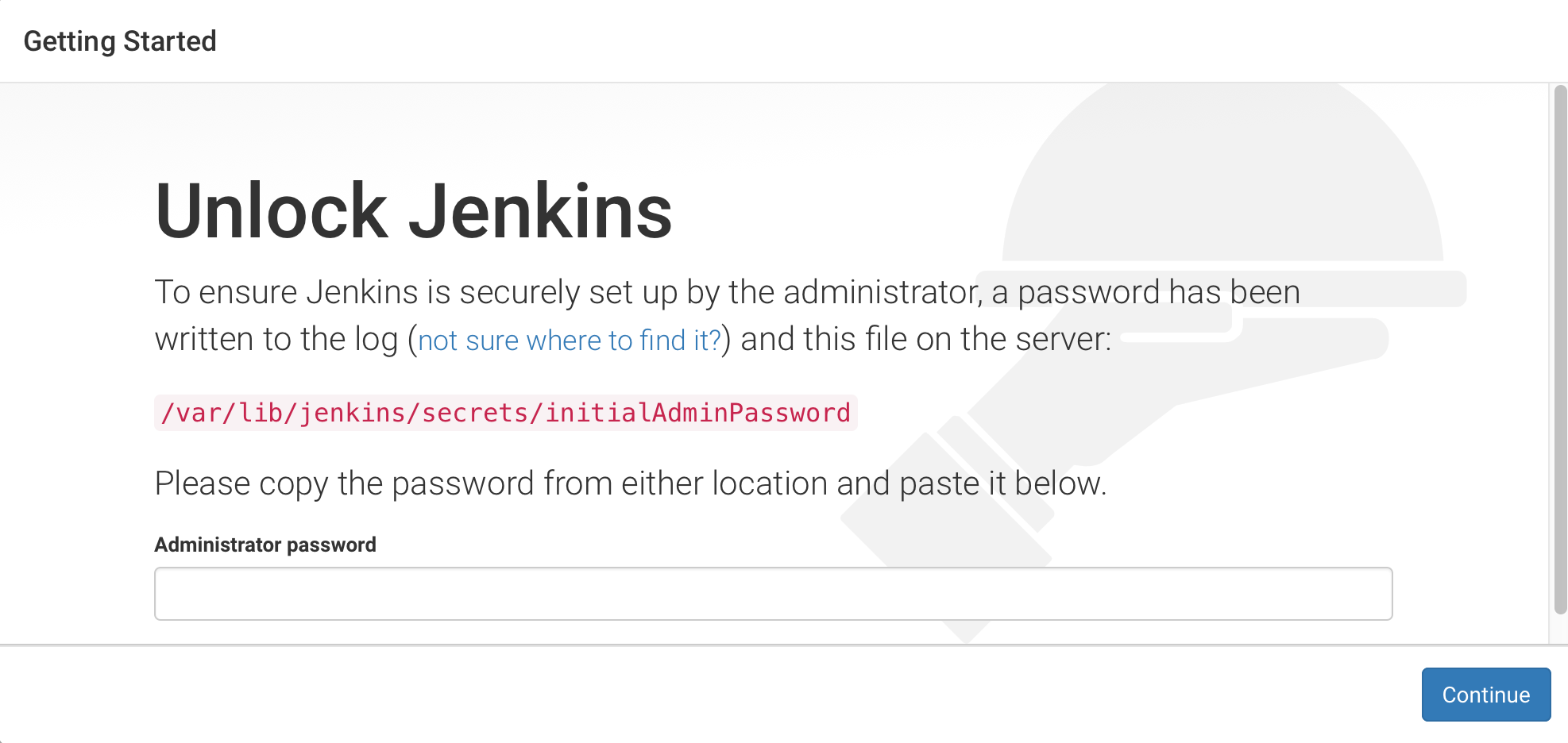
-
Customize Jenkins,初次使用那就
Install suggested plugins好了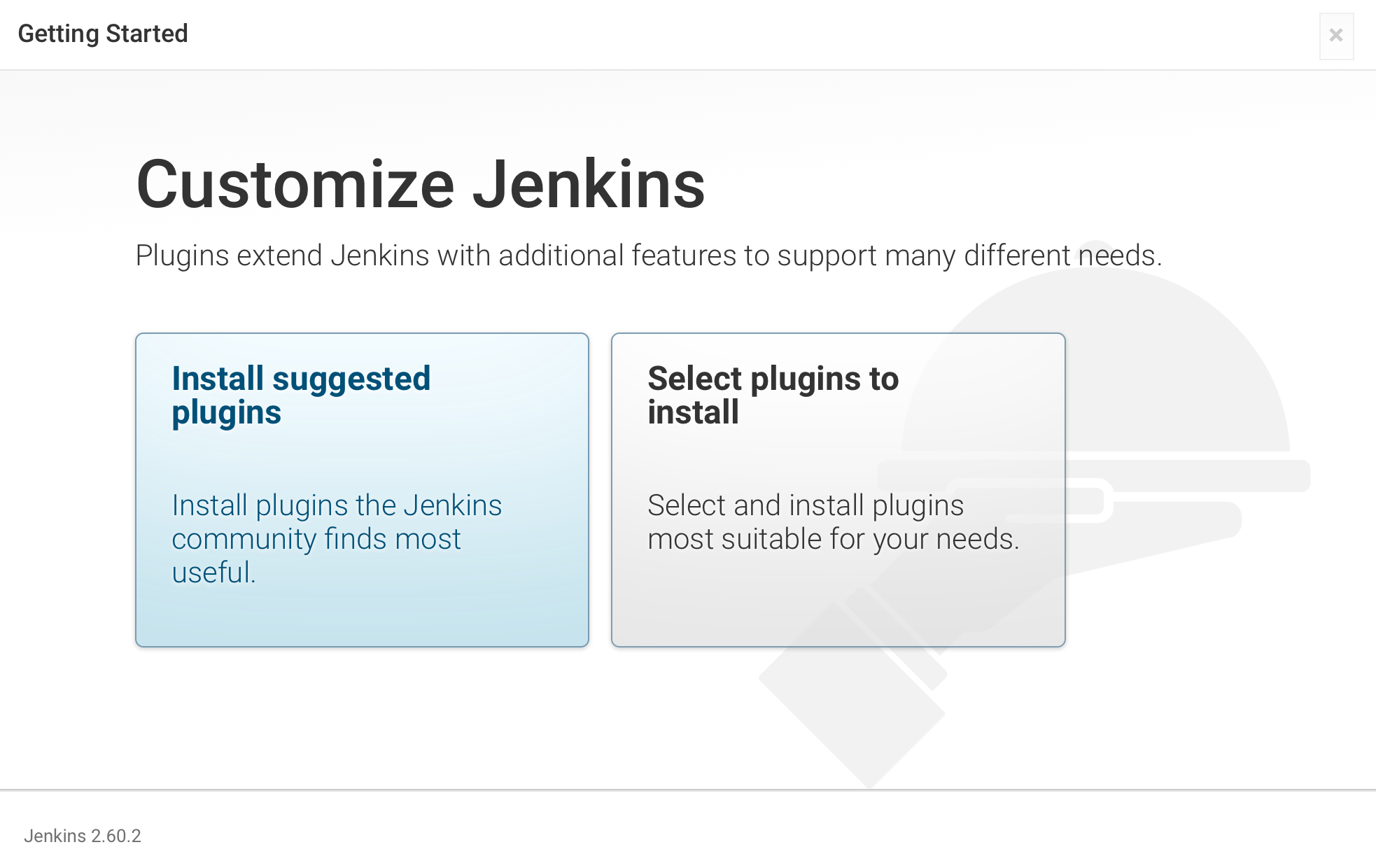
-
Getting started.
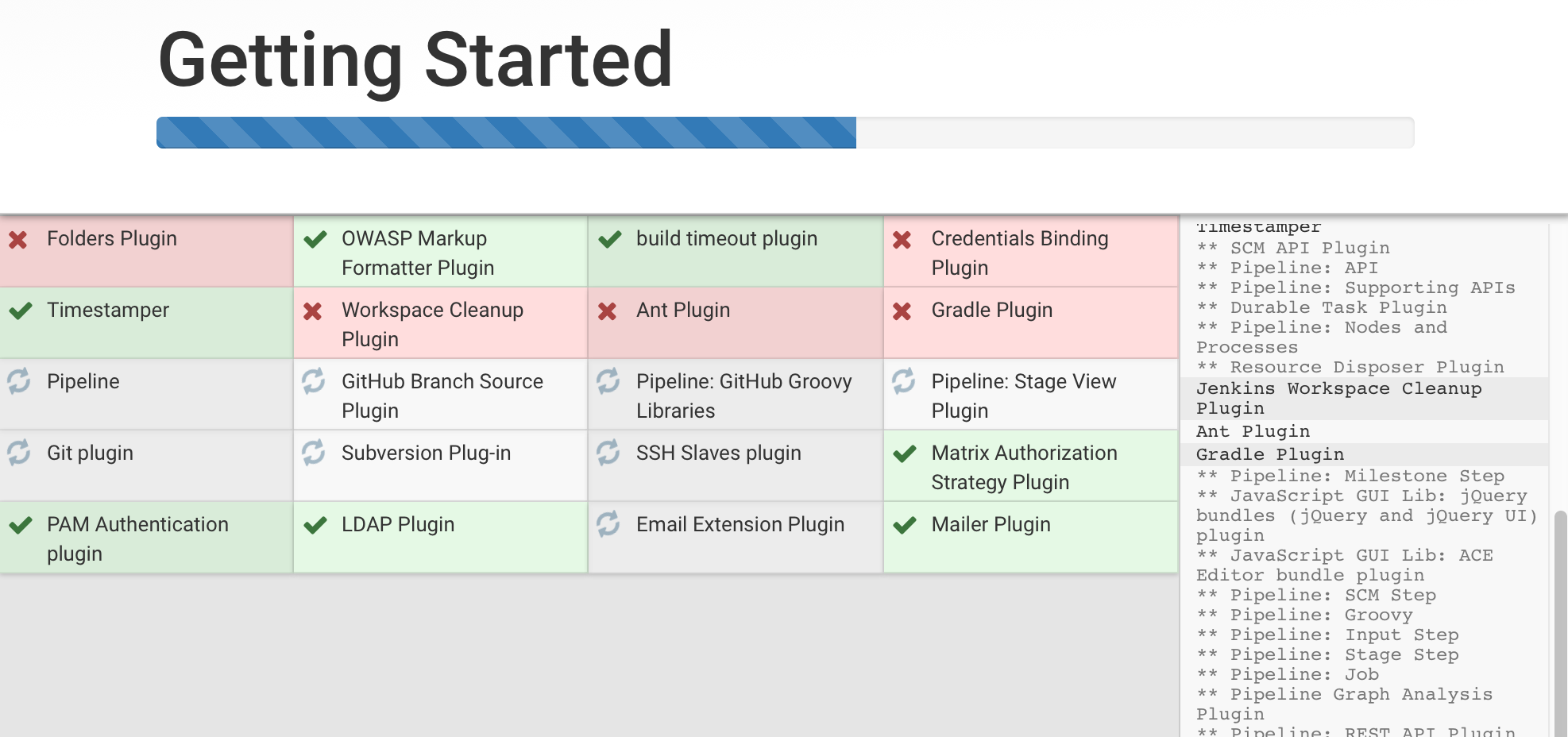
在网络面板中可以看到不停的有
http://x.x.x.x:18080/updateCenter/installStatus?_=1501158675689之类的请求在发出,挺消耗系统资源的。如果install plugins操作没有完成(我是直接关掉了页面,因为安装过程太慢了,可能跟服务器的网络有关),那再次进入
http://x.x.x.x:18080时会到Unlock Jenkins那步。 -
If installation failures
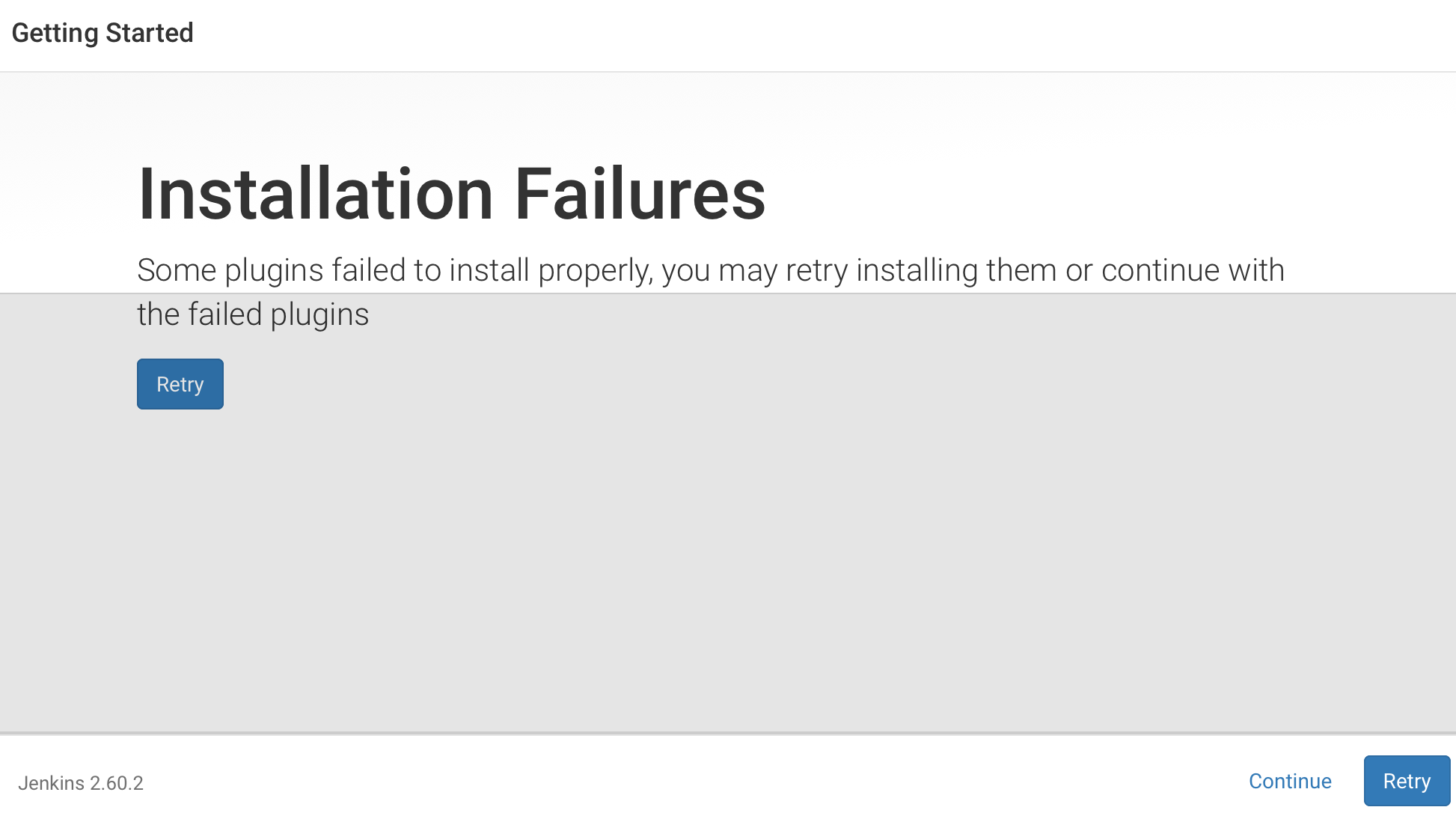
第二天来了继续访问
http://x.x.x.x:18080,其实我是点的Retry,结果就直接进去了,没有try。 -
Create first admin user
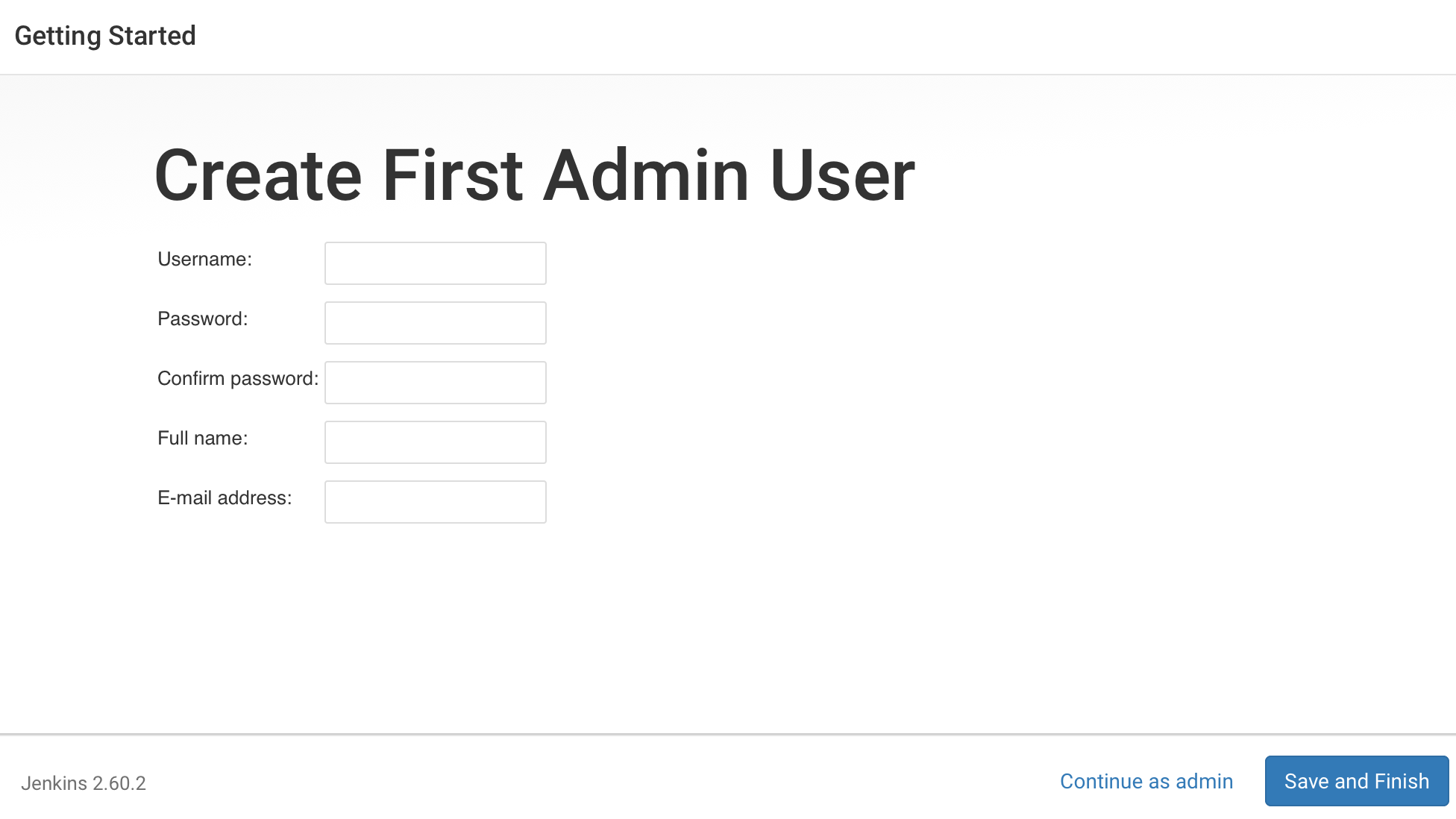
-
Welcome to Jenkins!
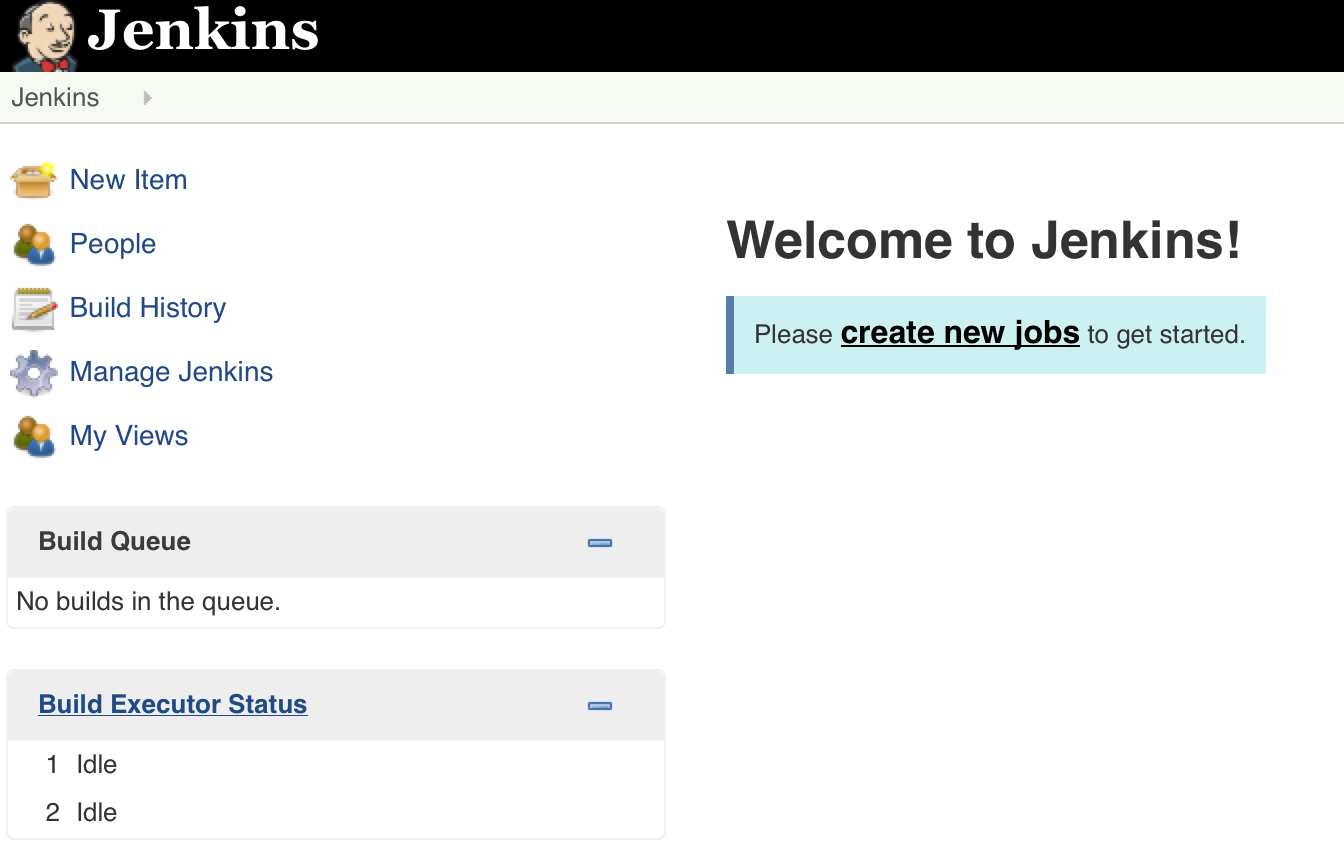
- Still install failed plugins before on
http://x.x.x.x:18080/pluginManager/page.